I was reading a few AARs and I noticed a discussion in one about how failed hard drives are a common problem for losing AAR save games. So I thought I would back mine up on the internet, then I thought I might as well explain to everyone here how they can do it too.
First you'll need a source to save your save games to, either a second hard drive, a usb thumb drive, another computer on the network, or what I will be using in this guide, an internet file synchronization service. There are many services providers for this, I chose DropBox (http://www.dropbox.com/ has an explanation video, more info here) only because I had heard of it first. Theres a massive comparison list of these services on wikipedia here.
What dropbox does is put a folder in your home folder (My Documents in XP); and then anything you put in this folder it saves on the internet for you. Then say if you're on another computer, you can either install drop box, or go to the drop box website, and access your files. Here's a screenshot of my dropbox folder after I set it up to save my save games for sengoku and hearts of iron.

So the easy way you can now protect your save game is to just copy and paste them to that folder, but that's not very practical so I'm going to show you a way to have your computer do this automatically. We're going to do this with something called a junction point (more info here). Basically what it is, is a way to put one folder in two places at the same time.
First what you'll need to do is open a command prompt with administrator access. To this go to your start menu, all programs, then either search for command prompt, or go to accessories, command prompt. Right click on it and select run ad administrator, it should look like this: * note it will not appear if you do not have administrative access
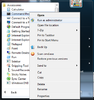
A black window will appear with white text, the first thing you will have to do is enter the following command to take you to your sengoku directory, I will list 3 possible default locations, if you installed it somewhere else, use that directory path instead.
Default install path:
Steam Path:
64Bit Windows Steam Path:
To see if it worked, type dir and hit enter, you should see a list of files in your sengoku directory, the one were looking for is save games, it should have a line like this:
Next will create the link, you will need the path to your drop box folder, you can see from my first screenshot the path for me was "C:\Users\Mike\Dropbox", substitute your own.
Windows 7/Vista:
Windows XP:
If it worked you should get output like this:
You can also navigate to your dropbox folder and now see there is a new folder there called sengoku saved games, and if you open it all your saved games will be in there.
Next I will tell you how to verify everything is being saved to dropbox properly.
First you'll need a source to save your save games to, either a second hard drive, a usb thumb drive, another computer on the network, or what I will be using in this guide, an internet file synchronization service. There are many services providers for this, I chose DropBox (http://www.dropbox.com/ has an explanation video, more info here) only because I had heard of it first. Theres a massive comparison list of these services on wikipedia here.
What dropbox does is put a folder in your home folder (My Documents in XP); and then anything you put in this folder it saves on the internet for you. Then say if you're on another computer, you can either install drop box, or go to the drop box website, and access your files. Here's a screenshot of my dropbox folder after I set it up to save my save games for sengoku and hearts of iron.

So the easy way you can now protect your save game is to just copy and paste them to that folder, but that's not very practical so I'm going to show you a way to have your computer do this automatically. We're going to do this with something called a junction point (more info here). Basically what it is, is a way to put one folder in two places at the same time.
First what you'll need to do is open a command prompt with administrator access. To this go to your start menu, all programs, then either search for command prompt, or go to accessories, command prompt. Right click on it and select run ad administrator, it should look like this: * note it will not appear if you do not have administrative access
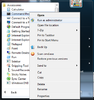
A black window will appear with white text, the first thing you will have to do is enter the following command to take you to your sengoku directory, I will list 3 possible default locations, if you installed it somewhere else, use that directory path instead.
Default install path:
Code:
cd C:\Games\Sengoku
Code:
cd C:\Program Files\Steam\steamapps\common\sengoku
Code:
cd C:\Program Files (x86)\Steam\steamapps\common\sengokuTo see if it worked, type dir and hit enter, you should see a list of files in your sengoku directory, the one were looking for is save games, it should have a line like this:
Code:
10/11/2011 12:13 PM <DIR> save gamesNext will create the link, you will need the path to your drop box folder, you can see from my first screenshot the path for me was "C:\Users\Mike\Dropbox", substitute your own.
Windows 7/Vista:
Code:
mklink /D /J "C:\Users\Mike\Dropbox\sengoku save games" "save games"
Code:
fsutil hardlink create "C:\Users\Mike\Dropbox\sengoku save games" "save games"If it worked you should get output like this:
Code:
Junction created for C:\Users\Mike\Dropbox\sengoku save games <<===>> save gamesYou can also navigate to your dropbox folder and now see there is a new folder there called sengoku saved games, and if you open it all your saved games will be in there.
Next I will tell you how to verify everything is being saved to dropbox properly.




