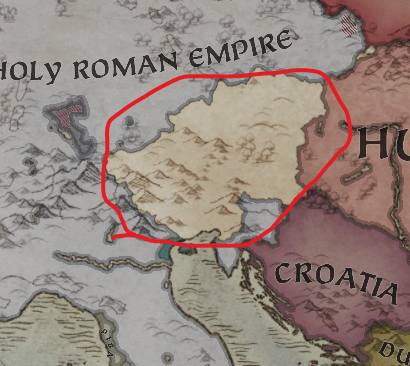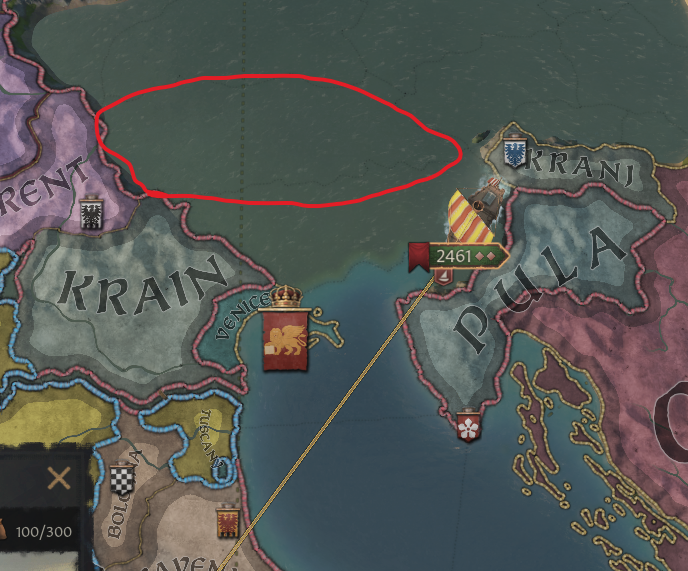I just spent several days digging through the forums, the Discord, and Reddit trying to figure out how the Map Editor in CK3 works. Since I finally got it working (phew), I thought I'd put together a little guide to help newbies like myself get started with editing maps. This won't be comprehensive, but should hopefully get folks where they need to be to start learning it on their own.
Getting Started:
First things first, how do you open the map editor in the first place?
1. Navigate to the Steam Library, right-click on CK3 and open properties.
2. Under the General tab, click the SET LAUNCH OPTIONS... button, and type -mapeditor in the following field
3. Simply open CK3. Do this with a map that functions before you try to use anything you've created. You'll import new assets later from within the editor.
Creating a new map for total conversion mods:
Things you'll need:
-An image editing software such as GIMP or Photoshop (your images will need to be pixel-perfect, so something like Procreate won't be precise enough for this job)
-A heightmap in PNG format to import. These need to be greyscale, and i've heard of people having issues with certain dimensions, so the safest thing is to stick to multiples of 1024 pixels for your image sizes. The dimensions of the vanilla CK3 heightmap are 8192 x 4096 pixels.
-You don't need them right away, but once you've edited your heightmap to your satisfaction, you'll need two more PNG files: a river map and a province map. The rules and some hints for creating these are helpfully laid out in the wiki. The dimensions of these maps will need to match your final heightmap, and you'll want to preserve the color profile of vanilla CK3's original river map and province map so the system can read your files properly.
-I recommend using this blank map resource from user rewinged as your starting point for map editing. It strips out the province and history data that directly conflicts with creating new maps and generally gives you a much more manageable coding landscape to work with.
Once you have these tools together, open the map editor, navigate to the Import Heightmap button in the top left menu, select your file, and use the selector tool to tell the system which parts of the new heightmap you want to import. Once you're satisfied with the thumbnail, click Accept and watch your new map come into being.
WARNING:
You'll want to make sure you save often, as the map editor can crash frequently especially if your computer is skirting the bottom end of CK3's system requirements.
That should get you started well enough to start learning the system on your own. Good luck out there~
Getting Started:
First things first, how do you open the map editor in the first place?
1. Navigate to the Steam Library, right-click on CK3 and open properties.
2. Under the General tab, click the SET LAUNCH OPTIONS... button, and type -mapeditor in the following field
3. Simply open CK3. Do this with a map that functions before you try to use anything you've created. You'll import new assets later from within the editor.
Creating a new map for total conversion mods:
Things you'll need:
-An image editing software such as GIMP or Photoshop (your images will need to be pixel-perfect, so something like Procreate won't be precise enough for this job)
-A heightmap in PNG format to import. These need to be greyscale, and i've heard of people having issues with certain dimensions, so the safest thing is to stick to multiples of 1024 pixels for your image sizes. The dimensions of the vanilla CK3 heightmap are 8192 x 4096 pixels.
-You don't need them right away, but once you've edited your heightmap to your satisfaction, you'll need two more PNG files: a river map and a province map. The rules and some hints for creating these are helpfully laid out in the wiki. The dimensions of these maps will need to match your final heightmap, and you'll want to preserve the color profile of vanilla CK3's original river map and province map so the system can read your files properly.
-I recommend using this blank map resource from user rewinged as your starting point for map editing. It strips out the province and history data that directly conflicts with creating new maps and generally gives you a much more manageable coding landscape to work with.
Once you have these tools together, open the map editor, navigate to the Import Heightmap button in the top left menu, select your file, and use the selector tool to tell the system which parts of the new heightmap you want to import. Once you're satisfied with the thumbnail, click Accept and watch your new map come into being.
WARNING:
You'll want to make sure you save often, as the map editor can crash frequently especially if your computer is skirting the bottom end of CK3's system requirements.
That should get you started well enough to start learning the system on your own. Good luck out there~
10/26 UPDATE:
So after spending a week working with the editor, I've got a few more tips for people that will maybe help people develop their workflow.
Material Painting:
At first, it seems like the tools limit your ability to quickly cover area in the materials you want. This is because setting sizes for individual material brushes can be super finicky and only seems to work occasionally. However, this is because the primary tool you want to be using is the material mixer tool a little further down in the toolbox.
The best way I've found to establish a material profile for a region is to create a small patch of all the materials you plan to use for an area (so, if you want to use Northern Plains, Northern Hills and Mountains, place those materials together in a small patch somewhere on the map) and sample it with the material mixer. Then you can adjust the ratios of those materials in real time and keep the aesthetic of the region focused. There's even a small toggle to tell the system to save your samples, so you can keep your tools consistent between sessions (or crashes).
Object Painting:
Small objects, like trees and shrubs can be painted onto the map much like the material textures. The process for this is relatively simple, but the map will start with some objects already placed and it can be a big nuisance to erase them if you want to start with a completely blank slate. Luckily, you can modify these objects manually the same way you can alter a province or heightmap. Just navigate to:
content_source>map_objects>masks
and find the mask for the object you want to alter. Then if you wanna tell the system to clear all of the objects of that type off of your map, open the mask with your image editor of choice and paint the entire thing black. Next time the game loads, those objects will be completely gone, and you can paint them back on manually.
Side Note: you can do this with material textures as well by navigating to :
gfx>map>terrain
and editing the masks the same way. However, the game doesn't handle empty space with material masks very well, so be careful about removing these textures entirely. It's easier to simply pick a texture and cover the entire map with it (by painting the mask entirely white) and then building up from there from within the editor.
That's all I've got for now, I'll update as I discover useful tidbits~
So after spending a week working with the editor, I've got a few more tips for people that will maybe help people develop their workflow.
Material Painting:
At first, it seems like the tools limit your ability to quickly cover area in the materials you want. This is because setting sizes for individual material brushes can be super finicky and only seems to work occasionally. However, this is because the primary tool you want to be using is the material mixer tool a little further down in the toolbox.
The best way I've found to establish a material profile for a region is to create a small patch of all the materials you plan to use for an area (so, if you want to use Northern Plains, Northern Hills and Mountains, place those materials together in a small patch somewhere on the map) and sample it with the material mixer. Then you can adjust the ratios of those materials in real time and keep the aesthetic of the region focused. There's even a small toggle to tell the system to save your samples, so you can keep your tools consistent between sessions (or crashes).
Object Painting:
Small objects, like trees and shrubs can be painted onto the map much like the material textures. The process for this is relatively simple, but the map will start with some objects already placed and it can be a big nuisance to erase them if you want to start with a completely blank slate. Luckily, you can modify these objects manually the same way you can alter a province or heightmap. Just navigate to:
content_source>map_objects>masks
and find the mask for the object you want to alter. Then if you wanna tell the system to clear all of the objects of that type off of your map, open the mask with your image editor of choice and paint the entire thing black. Next time the game loads, those objects will be completely gone, and you can paint them back on manually.
Side Note: you can do this with material textures as well by navigating to :
gfx>map>terrain
and editing the masks the same way. However, the game doesn't handle empty space with material masks very well, so be careful about removing these textures entirely. It's easier to simply pick a texture and cover the entire map with it (by painting the mask entirely white) and then building up from there from within the editor.
That's all I've got for now, I'll update as I discover useful tidbits~
Last edited:
- 3
- 2