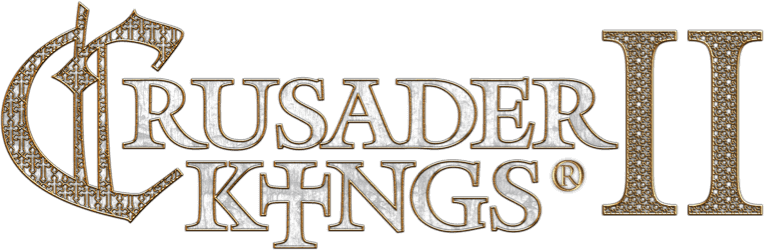After creating your sprite strip as a .tga 32bit or a .dds (I use 8.8.8.8 ARGB as it's lossless). Create a new .gfx file for your modification. For each custom ranks graphic you need to add a sprite entry including the total number of frames in the file (this is the maximum number of ranks you'd like to have for that society), you'll see here I have 7 frames set. Unlike some other sprite files, Ranks are not zero-indexed;
Code:
spriteType = {
name = "GFX_fighters_society_ranks"
texturefile = "gfx\\interface\\societies\\rank_icons_fighters.dds"
noOfFrames = 7
}
spriteType = {
name = "GFX_fighters_society_ranks_highlight"
texturefile = "gfx\\interface\\societies\\rank_icons_fighters_highlight.dds"
noOfFrames = 7
}
spriteType = {
name = "GFX_fighters_society_ranks_locked"
texturefile = "gfx\\interface\\societies\\rank_icons_fighters_locked.dds"
noOfFrames = 7
}
You'd then simply add 7 different ranks to your society.
Code:
fighters_guild_tamriel = {
primary_attribute = martial
society_ranks_gfx = fighters_society_ranks
opinion_to_other_members = +10
opinion_per_rank_above = +5
sound = hermetic_society_interface
non_interference = {
always = yes
}
active = {
always = yes
}
indestructible = yes
can_join_society = {
}
show_society = {
}
potential = {
}
#Associate > Protector > Defender > Warder > Guardian > Champion > Master
society_rank = {
level = 1
limit = 80
startup_limit = 40
}
society_rank = {
level = 2
limit = 60
startup_limit = 30
}
society_rank = {
level = 3
limit = 40
startup_limit = 20
}
society_rank = {
level = 4
limit = 20
startup_limit = 10
}
society_rank = {
level = 5
limit = 10
startup_limit = 5
}
society_rank = {
level = 6
limit = 5
startup_limit = 2
}
society_rank = {
level = 7
limit = 1
startup_limit = 1
}
plots = {
}
monthly_currency_gain = {
name = currency_name_fighters_guild_tamriel
}
member_score_per_attribute = 1
member_score_per_rank = 100
member_score = {
value = 10
}
startup_populate = {
}
}
That's literally all there is to it. Very simple

There is of course the problem of the rank UI segment being a little off in alignment with extra ranks. That needs some tweaking of the x/y values, possible alteration to orientation and so on. I haven't perfected that part of it myself yet though either.