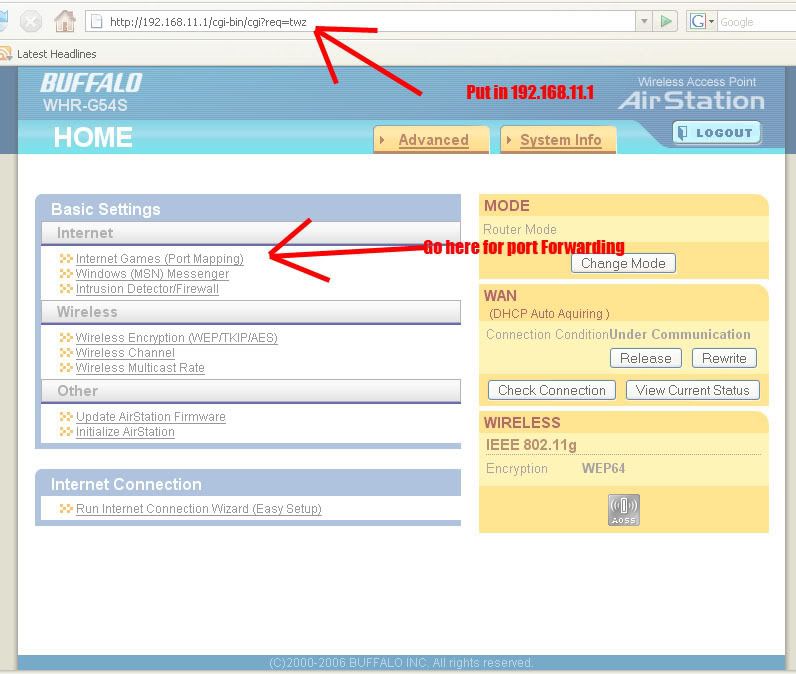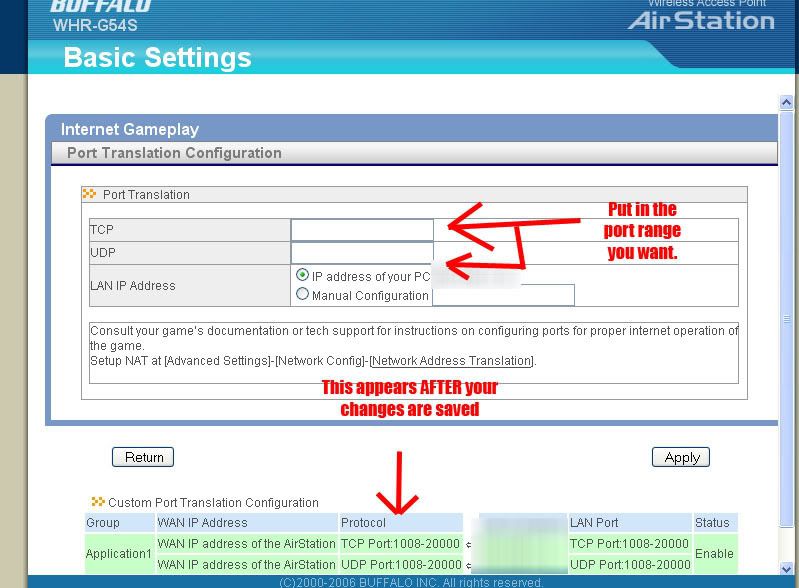Alcatel SpeedTouch 510
Here is solution that works for me:
- factory settigns as starting setup
- open your SpeedTouch management page (i.e. type IP address of your SpeedTouch in browser's address bar, something like
http://10.0.0.138 or so)
- go to
Advanced, select
NAT
- on
Network Address & Port Translation (NAPT) page click
New in
NAPT Settings
- fill in text boxes, as follows:
Protocol: tcp (default)
Inside IP: IP address of you computer connected to SpeedTouch modem (e.g. 10.0.0.1 or so)
Outside IP: 0.0.0.0 (default)
Inside Port: fill port number in (2300, 47624, 28800 worked for me)
Outside Port: same as inside port
- click
Apply
- to confirm settings, click
Save All
Make one setting for each port, changing only port number, everything else is the same.
Solving 'problems' with router
- when you made everything described above and you believe you should be able to play, but you are not, try to restart the router. It may help.
- when you have problems to reach router's configuration interface through browser and you get responses like 'connection timed out' or 'address unreachable', try to simply turn off your router and then turn it back on. If it still doesn't work, reset your router to factory settings (procedure is described in the manual). It will help in most cases, but be aware of the fact it'll be needed to run setup from router's CD to set up connction to your provider, what includes filling in username and password for your DSL account!