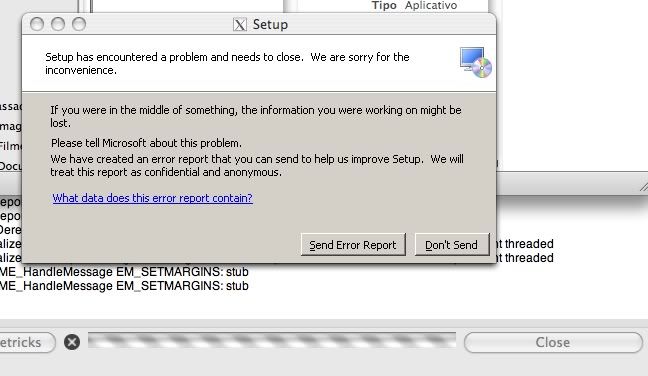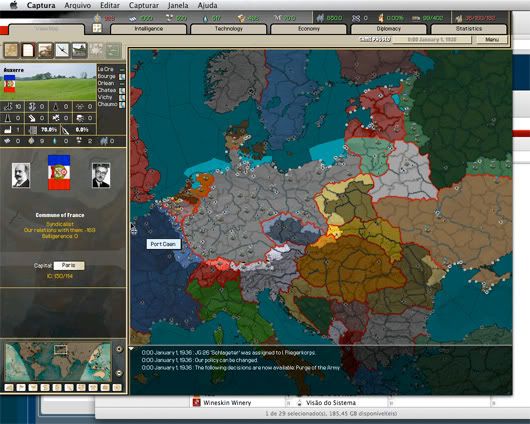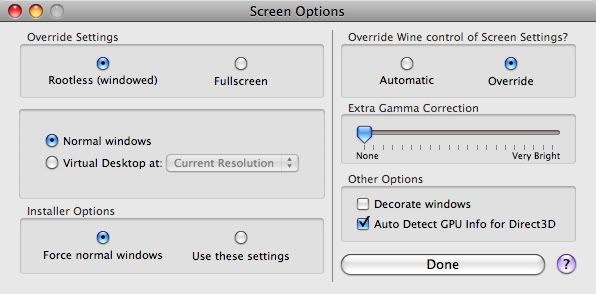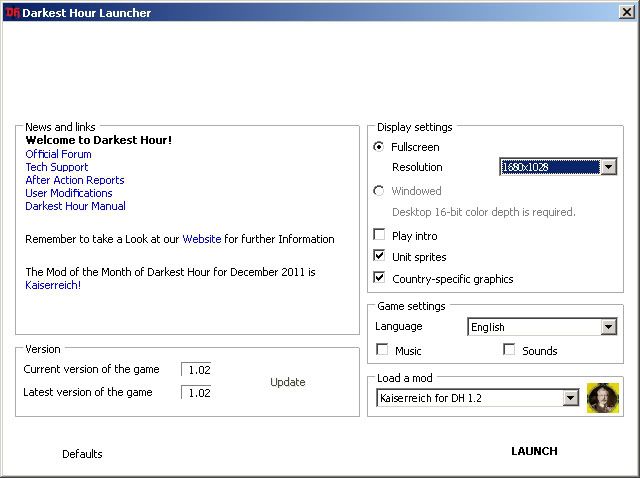If you ask a question, please ask it here so others can see it and also send me a Private Message, since I don't peruse the Tech Support forum.
Why waste your money on a vastly overpriced Virtual Programming port (if they ever make one)? Do you really need to waste your hard drive space on a BootCamp partition to run Windows? Nope. This tutorial will show you how to install Darkest Hour on your Mac via a Wineskin wrapper, without any Windows software. So, without any further-ado:
Things You Will Need
1) The Darkest Hour installer as well as patch 1.2 and it's Hotfix (the latter two of which are optional).
2) The program Wineskin, available HERE
3) Any DH mods you want.
4) If you don't have a program to "unrar" files, I recommend UnRarX
Unfortunately, the Gamersgate .exe installer for Darkest Hour will not work on Mac since it will be unable to connect to the internet, so you must either download the installer via the Gamersgate .exe on a Windows computer and copy it onto the Mac, or acquire it via elsewhere.
Once you have everything, install Wineskin Winery and open it. You'll see a menu that looks like this:

Now, click on the "+" sign and at the top scroll section, select WS8Wine1.3.32 (newer versions don't seem to like DH) and hit "Download and Install", than "OK". It'll take a little while to download.

You'll be taken back to the main menu for Wineskin. From here, click Create New Blank Wrapper. Call it Darkest Hour out of simplicity, and for the sake of this tutorial. It'll take a little while to install (also let it install Wine Gecko when it asks, it's an essential file-set).

Once the wrapper is installed, you need to manually navigate to it. It's located in /Users/YOUR NAME/Applications/Wineskin, so navigate there (you CAN NOT simply navigate there through the Application menu).

Now, we finally get to install Darkest Hour! Open the Wineskin folder (I recommend making a shortcut to this location, as you will need to access it often), and you will finally find your Darkest Hour.app file. Right-click it and hit "Show Package Contents". There will be three files, a shortcut to your fake C drive, the Contents of the fake C drive, and a Wineskin.app file. From now on, when I mention "Wineskin.app", it is referring to this file. Open this Wineskin app. You will see four options in the menu of this app, click on "Install Windows Software", navigate it to your Darkest Hour installer, and hit "Choose".

Go through the installation, choosing all the default options, but when it asks to install DirectX and other Windows software, DO NOT LET IT and simply hit cancel. We'll get to that next. When the install finishes, Wineskin will ask you which file to use to launch the game. I'd choose "Darkest Hour Launcher.exe", but you can change this to anything you'd like in the future in the Advanced option under the Wine app we used to install the game.

Now, we can install the 1.2 Patch and it's Hotfix. Go back to "Install Windows Software", but this time select the 1.2 Patch and let it install.

To install the Hotfix, use the C drive shortcut I mentioned earlier, then go to /Games/Darkest Hour/Config/ and paste the Messages.csv from the Config folder included in the Hotfix. Then, navigate to /Games/Darkest Hour/Mods/Darkest Hour Full/Config and paste the Messages.csv file included in the Mods folder of the Hotfix.
Unfortunately, due to the nature of the OS, you can not simply copy/paste in the folder, as when you overwrite it will not include files that were already present at that location.

For your mods, if they use an .exe (such as "Francesco's Models Mod" or "1914"), they can be installed at this point via the "Install Windows Software" function. Just be sure to point the installer to the correct folder.
If the mod is just a folder that you "unrar" (which is a majority of the case), you can simply copy/paste the folder into the /Games/Darkest Hour/Mods folder in our fake C drive.
Next, we need to install the Windows .dll's. Navigate back to the Wineskin.app, open it, then hit "Advanced". At the top, hit "Tools", then click on Winetricks. When Winetricks opens, type in "dotnet20" in the navigation bar (without quotes) and install the .dll file, using all the default options. Next, search "vcrun2010" and install this .dll. This may take a while, as the application has to acquire the .dll from the internet. In the event that an error occurs during the installation, or it just pauses, simply hit the cancel button at the bottom and try again (this sometimes happens during the 2010 .dll, but not often).

Now, all that's left to do is configure how we want the game to launch. Go back and open the Wineskin.app again, but this time select "Set Screen Options". Change "Automatic" to "Override", "Fullscreen" to "Rootless", and deselect "Decorate Windows". If you experience scrolling issues (it all depends on how your computer's resolution is in comparison to DH), changing "Normal Windows" to "Virtual Desktop" will fix this, but you will be unable to play Full-Screened.

If everything went correctly, you are now ready to launch the game! Now, you can open (not "Search the Contents Of") our Darkest Hour.app (I find it easiest to just search Darkest Hour in Spotlight) and the Darkest Hour Launcher will pop-up. I strongly recommend changing your Dock Preferences to Automatically Hide and be Positioned on the Right when you play DH, as when you scroll down during gameplay the Dock will often get in the way.

Select your mod and Resolution (I recommend the smallest Resolution the launcher allows, at least on a Macbook, as I find the larger ones can sometimes mess with the mouse scrolling, and some users report issues on higher resolutions. Experiment to see what works for you) and disable the Intro. Hit launch, and you're good to go! Congrats! Note that every time you launch the game via the Launcher, an error will pop up, such as a dotNet issue, as the Wineskin gets confused about the Launcher closing, but just hit Continue or O.K.. The game will run fine.
Sound can sometimes get muted if you switch between apps, but it will come back eventually.


This tutorial was made on the Lion OS, version 10.7.2. Good luck!
The above method can also be applied to almost any other Paradox game, more-or-less, as long as you know what the required .dll's are. The website WineHQ has many good suggestions on specific games.
Why waste your money on a vastly overpriced Virtual Programming port (if they ever make one)? Do you really need to waste your hard drive space on a BootCamp partition to run Windows? Nope. This tutorial will show you how to install Darkest Hour on your Mac via a Wineskin wrapper, without any Windows software. So, without any further-ado:
Things You Will Need
1) The Darkest Hour installer as well as patch 1.2 and it's Hotfix (the latter two of which are optional).
2) The program Wineskin, available HERE
3) Any DH mods you want.
4) If you don't have a program to "unrar" files, I recommend UnRarX
Unfortunately, the Gamersgate .exe installer for Darkest Hour will not work on Mac since it will be unable to connect to the internet, so you must either download the installer via the Gamersgate .exe on a Windows computer and copy it onto the Mac, or acquire it via elsewhere.
Once you have everything, install Wineskin Winery and open it. You'll see a menu that looks like this:

Now, click on the "+" sign and at the top scroll section, select WS8Wine1.3.32 (newer versions don't seem to like DH) and hit "Download and Install", than "OK". It'll take a little while to download.

You'll be taken back to the main menu for Wineskin. From here, click Create New Blank Wrapper. Call it Darkest Hour out of simplicity, and for the sake of this tutorial. It'll take a little while to install (also let it install Wine Gecko when it asks, it's an essential file-set).

Once the wrapper is installed, you need to manually navigate to it. It's located in /Users/YOUR NAME/Applications/Wineskin, so navigate there (you CAN NOT simply navigate there through the Application menu).

Now, we finally get to install Darkest Hour! Open the Wineskin folder (I recommend making a shortcut to this location, as you will need to access it often), and you will finally find your Darkest Hour.app file. Right-click it and hit "Show Package Contents". There will be three files, a shortcut to your fake C drive, the Contents of the fake C drive, and a Wineskin.app file. From now on, when I mention "Wineskin.app", it is referring to this file. Open this Wineskin app. You will see four options in the menu of this app, click on "Install Windows Software", navigate it to your Darkest Hour installer, and hit "Choose".

Go through the installation, choosing all the default options, but when it asks to install DirectX and other Windows software, DO NOT LET IT and simply hit cancel. We'll get to that next. When the install finishes, Wineskin will ask you which file to use to launch the game. I'd choose "Darkest Hour Launcher.exe", but you can change this to anything you'd like in the future in the Advanced option under the Wine app we used to install the game.

Now, we can install the 1.2 Patch and it's Hotfix. Go back to "Install Windows Software", but this time select the 1.2 Patch and let it install.

To install the Hotfix, use the C drive shortcut I mentioned earlier, then go to /Games/Darkest Hour/Config/ and paste the Messages.csv from the Config folder included in the Hotfix. Then, navigate to /Games/Darkest Hour/Mods/Darkest Hour Full/Config and paste the Messages.csv file included in the Mods folder of the Hotfix.
Unfortunately, due to the nature of the OS, you can not simply copy/paste in the folder, as when you overwrite it will not include files that were already present at that location.

For your mods, if they use an .exe (such as "Francesco's Models Mod" or "1914"), they can be installed at this point via the "Install Windows Software" function. Just be sure to point the installer to the correct folder.
If the mod is just a folder that you "unrar" (which is a majority of the case), you can simply copy/paste the folder into the /Games/Darkest Hour/Mods folder in our fake C drive.
Next, we need to install the Windows .dll's. Navigate back to the Wineskin.app, open it, then hit "Advanced". At the top, hit "Tools", then click on Winetricks. When Winetricks opens, type in "dotnet20" in the navigation bar (without quotes) and install the .dll file, using all the default options. Next, search "vcrun2010" and install this .dll. This may take a while, as the application has to acquire the .dll from the internet. In the event that an error occurs during the installation, or it just pauses, simply hit the cancel button at the bottom and try again (this sometimes happens during the 2010 .dll, but not often).

Now, all that's left to do is configure how we want the game to launch. Go back and open the Wineskin.app again, but this time select "Set Screen Options". Change "Automatic" to "Override", "Fullscreen" to "Rootless", and deselect "Decorate Windows". If you experience scrolling issues (it all depends on how your computer's resolution is in comparison to DH), changing "Normal Windows" to "Virtual Desktop" will fix this, but you will be unable to play Full-Screened.

If everything went correctly, you are now ready to launch the game! Now, you can open (not "Search the Contents Of") our Darkest Hour.app (I find it easiest to just search Darkest Hour in Spotlight) and the Darkest Hour Launcher will pop-up. I strongly recommend changing your Dock Preferences to Automatically Hide and be Positioned on the Right when you play DH, as when you scroll down during gameplay the Dock will often get in the way.

Select your mod and Resolution (I recommend the smallest Resolution the launcher allows, at least on a Macbook, as I find the larger ones can sometimes mess with the mouse scrolling, and some users report issues on higher resolutions. Experiment to see what works for you) and disable the Intro. Hit launch, and you're good to go! Congrats! Note that every time you launch the game via the Launcher, an error will pop up, such as a dotNet issue, as the Wineskin gets confused about the Launcher closing, but just hit Continue or O.K.. The game will run fine.
Sound can sometimes get muted if you switch between apps, but it will come back eventually.


This tutorial was made on the Lion OS, version 10.7.2. Good luck!
The above method can also be applied to almost any other Paradox game, more-or-less, as long as you know what the required .dll's are. The website WineHQ has many good suggestions on specific games.
Last edited: