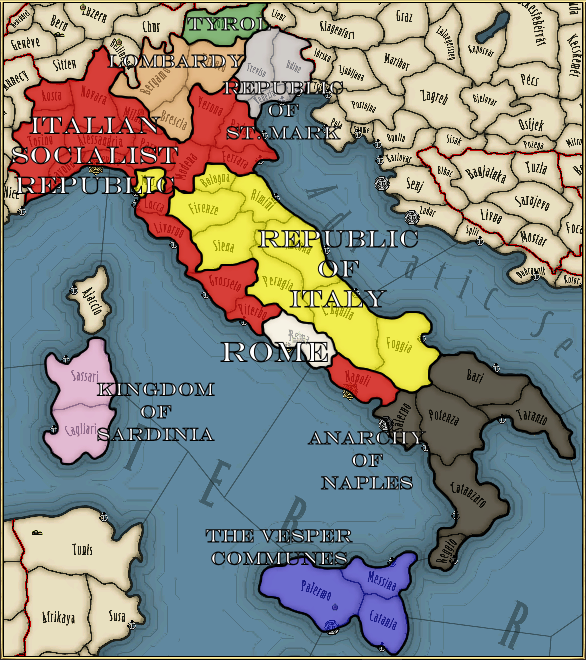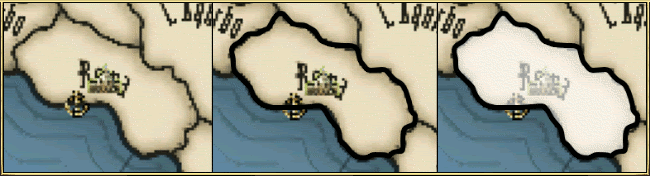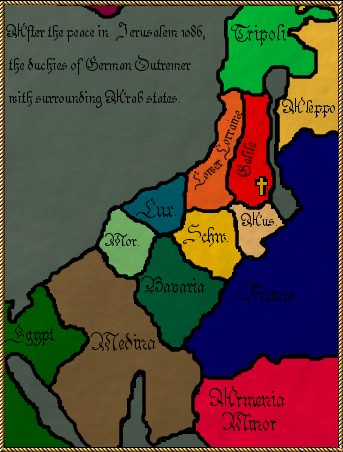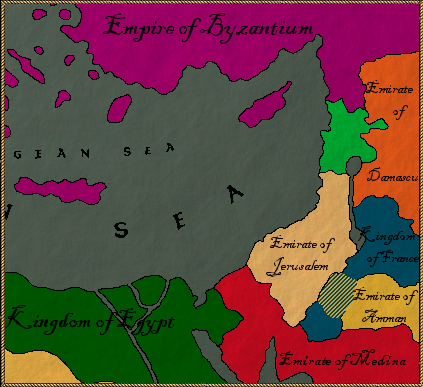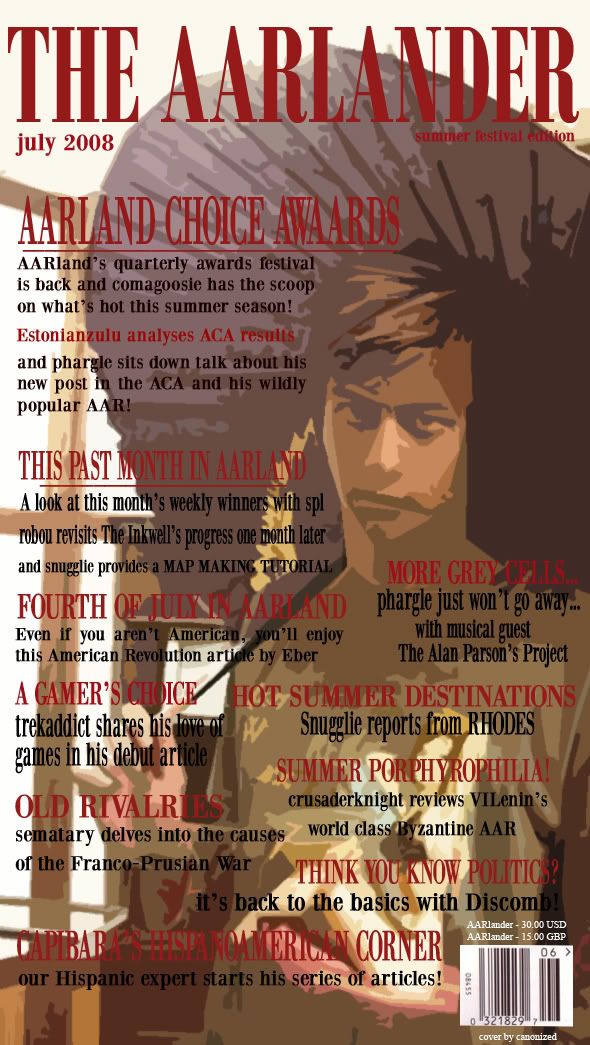Making Maps: An Inkscape Tutorial
There are plenty of ways to make maps and certainly I am no expert on this feature of AARs. Anyone can put together a decent effort with MS Paint and both Photoshop and the GIMP are common mapmaking tools. Its just a personal preference but I like to use
Inkscape for creating my AAR maps. This is a graphics program that uses vector graphics and so is somewhat different to most bitmap based tools. It also happens to be free to download and use. Here I've compiled some old posts on the subject into a tutorial that should contain everything you need to know about making maps using Inkscape. By the time I've finished explaining the basics you should be able to produce a map like that below:
One I made earlier: Italy in turmoil
Step One: The Preliminaries
Obviously enough the first step in using Inkscape is to download and install the program. The download can be found on
this page while installing is straightforward enough. The latest version of Inkscape is 0.45 and, as I mentioned above, it is an open-source project and thus free. Once you have the tool installed there is the small matter of picking your base map. Ideally you want a blank/white screenshot that you can colour in yourself. Thrashing Mad has put together a package of such maps (see
here) but for this particular example the standard Victoria diplomatic map will do fine
For the rest of this tutorial you can set up layers in Inkscape to help manage the different objects that you'll be placing on the map (eg, Borders, Text, Arrows, etc) but that's not strictly necessary. If you've never used such graphics programs before then don't bother using layers on your first effort
Step Two: National Borders
Now its time to start adding to our blank map. The primary purpose of most maps is representing nations, and so that should be our first order of business. In Inkscape we do this not by filling in an area (as in Paint or GIMP) but by drawing an outline of the
object. In this case an object will be the group of provinces that make up the nation
1) We trace the borders of the nation using the
Pencil tool. Pick a point on the border and drag the mouse around the contours of the nation until you reach the start point again. Ending the line at the start completes the object. This is the most time consuming element of the whole process as it involves manually drawing the outline of the nation onto the map. Thankfully you don't have to be too concerned about accuracy (see below) but the more time you spend on this step, the better your map will look
2) Our outline of the nation is complete but its not very distinct. This is a good chance to introduce the very important
Fill and Stroke window. Select your outline and use the CTRL-SHIFT-F shortcut to bring up this window. The "Stroke" tab refers to the actual line that you've drawn, while the "Fill" tab governs what's inside of this outline. These options allow you to set the colour and transparency, amongst others, of your object but for now we'll just go to the "Stroke Style" tab and increase the thickness of our nation's outline. Increasing the "Width" of the line to three or five will make it easier to see and manipulate on the map
3) Now that the outline of our nation/object is more visible on the map, we can make use of one of Inkscape's greatest features. If you are anything like me then the odds are that the trace you made during Step One does not exactly match up with the province borders on the screenshot. Now is the time to fix these little mistakes. Select the Node Editor tool (F2) and click on your object. A series of white squares appear along the outline - these are the nodes on the line and they govern the shape of the object. In Paint or GIMP you draw a line and that's that, but with Inkscape you can draw a line and then twist it around or otherwise modify it. This is because the line is represented by two or more "nodes", which are really just points that you can meddle with. A square would have four nodes (one for each corner) whereas a triangle only has three. Complex shapes (such as the borders of the Papal States) might have dozens or hundreds
Try manipulating a node by dragging it out of position and watch how the line changes. We're doing the same thing in this step by dragging errant nodes so that they now lie on desired border path. It takes some practice to get used to but you can also add or delete nodes and make use of their "handles" to further perfect your shape.
4) Now that you're fairly happy with the outline of your shape, you can start to add colour and other effects using the Stoke and Fill window mentioned above. Adjust or add colour to both the outline (stroke) and the inside (fill) of your shape using the sliders. You can also set the transparency of both and add more effects using the same sliders
Rome (L-R): Blank; Borders drawn; With a white (slightly transparent) fill
Step Three: Text and Finishing
By now you should have a completed nation object like that in the above Roman example. Repeat the above steps for other nations and you're in business with the vast majority of the work done. Aside from miscellaneous polishing up (tweaking borders and colours for example) all that's really left to do is add text. This is very straightforward when using the
Text tool (F8). Just add your text to the map and you can then drag and manipulate it at will. Fonts and font sizes can be adjusted using the CTRL-SHIFT-T shortcut. Text, like other objects, can also be modified using the Fill and Stroke window. I've recently begun experimenting with making my text stand out by using different colours for my fill and stoke - in the top example the fill is white while the stroke is black
Step Four: Exporting Bitmap and Finishing
With the nations labelled you can now export the file for use in other programs. Inkscape saves files in the .svg format which is incompatible with most, or all, other graphics programs and image uploading sites. Go to
File>Export Bitmap in order to save your map in another format. Here you can save a copy of the image in whatever format (usually .jpg, .bmp, .png, or .gif) and folder you wish. Most internet hosting sites will accept any of the above formats. I like to
add borders to my AAR images so I'd then open the map (in its non-svg format) in GIMP and do this and any other finishing effects
Conclusion
There you have a quick tutorial on making maps with Inkscape. I am not a map expert and nor do I pretend that this is the best way to make maps. However I do enjoy messing around with Inkscape and I like the maps it produces. It is definitely a program that rewards experimentation, although the above steps do not use any advanced features, and I'd encourage anyone with an interest in making good quality AAR maps to try it out and simply mess around with the tools for a while. As always, feel free to address any questions to me and I'll do what I can to help