Hey all, new here but long time diplomacy player. Think there will be space for one more next game?
At the rate the players are bailing on finding a GM, there won't be a first, let alone a second game.
Hey all, new here but long time diplomacy player. Think there will be space for one more next game?
At the rate the players are bailing on finding a GM, there won't be a fifth, let alone a sixth game.
Well, I think I could try to run another game.
Do or do not. There is no Yoda imitation.
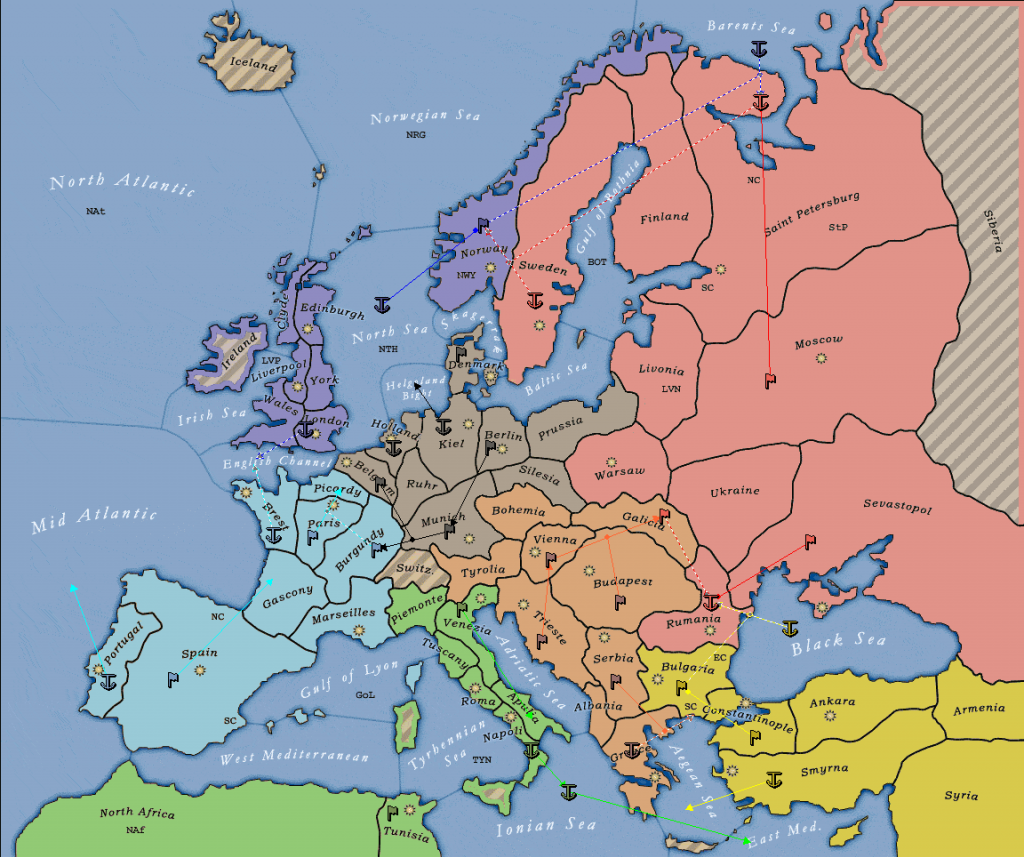
How to make a nice looking Diplomacy Map:
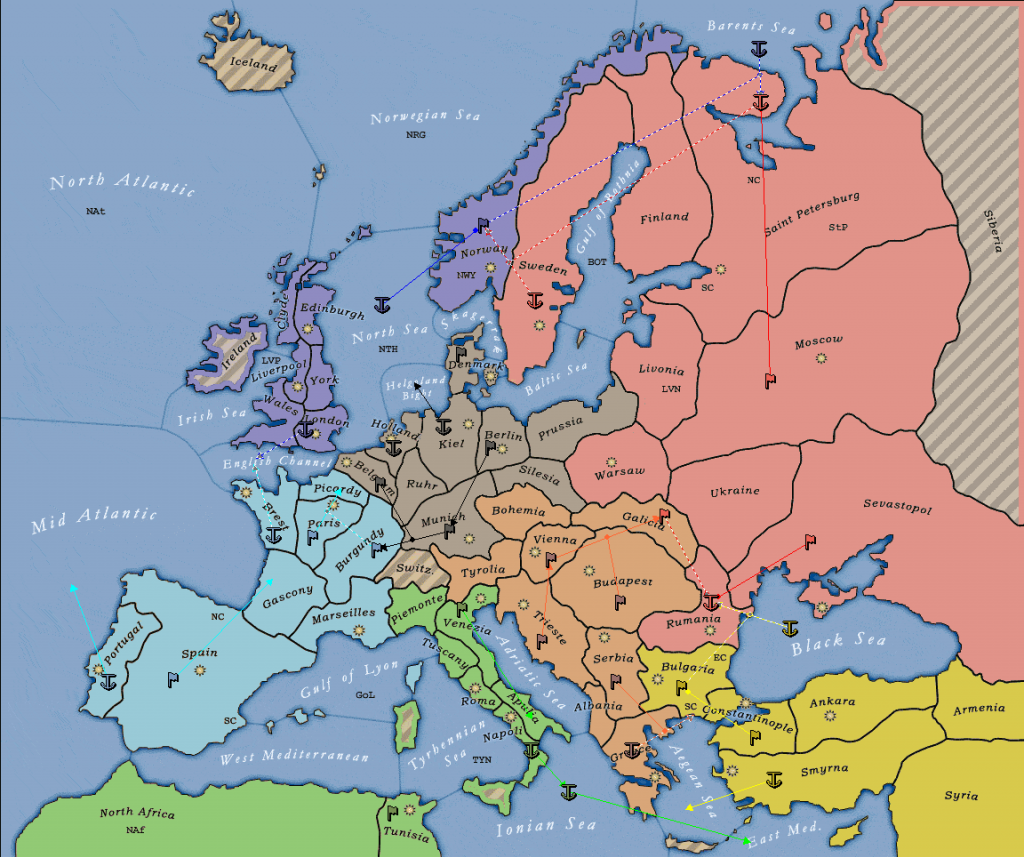
First you need a graphics editing program, that can handle multiple layers. I have only ever tried it with GIMP and thus this tutorial is for GIMP, but in theory it should work with PhotoShop or Paint.net as well.
Secondly you need to download and install the free Realpolitik software from here. Remember where you installed it.
Now download the NewMap.zip file. (View attachment 64496) This is an extension for Realpolitik made by me. Go to the Realpolitik install folder and extract the NewMap.zip file into the "Variant Files" subfolder.
If you start Realpolitik now you should be able to select the NewMap variant. Disable the supply centers in the Map menu. Looks nice, right?
You can now put in all the orders via point and click (in the bottom left you can select support, convoy or move orders). You'll figure it out.
[Advanced tip: You can even read all the orders from a correctly formatted text file]
Once you have put in all the orders click on Orders->Resolve to show which ones will fail and which one will succeed. Orders->Commit will then advance to the next phase. You can export a Bitmap of the map and any time from the File menu. (I would recommend converting it to png before uploading though.)
You can also save the whole game as a .dpy file and go back forth through it in the History menu.
What's still missing now, is changing the map itself:
For this you need to download the DiplomacyMap file. (View attachment 64495) (This is a GIMP file format, I don't know how well PhotoShop or Paint.net handle it, but if desired I might be able to provide a psd file as well.) From here on I'll assume you use GIMP.
Now open it. You'll see that it contains two layers. The "Map Overlay" layer contains province names, borders, sea and other stuff, the "Provinces" layer contains all the province colors. Make sure that you always select the Provinces layer, you don't need to change the other one.
In order to change a province - say Denmark to Germany - select it by clicking on it with the "Magic Wand" tool (shortcut: U). Now pick Germany's color with the "Color Picker" tool (Q). Finally, select the "Bucket Fill" tool (Shift+B) and color in the whole selected area. That's it.
Repeat for all provinces that have changed owner this turn and then export the file as "NewMap.bmp". This is important, it needs to be a 256 color bmp because Realpolitik is picky about which format it accepts. In the save dialog you may need to disable writing color information under compatibility options.
Now copy (and replace) the NewMap.bmp file into the Realpolitik\Variant Files\NewMap\ folder.
When you now start Realpolitik again the map should be changed according to your wishes.
(Note: This tutorial doesn't include the country borders I had in my game, because getting that to work (and explain) is quite a bit more complicated and time consuming. Anyway I don't think the map loses that much without them.)
PS: Athalcor, could you link to this post from the first post?
